


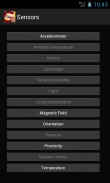



Sensors

Description of Sensors
>>> NEW RELEASE Sensors 2.0: <<<
https://play.google.com/store/apps/details?id=com.gmail.macromax.vdo.sensors20
Sensors is a utility to check the more common sensors which usually are embedded in an Android device. Nominally Sensors is able to check:
• Accelerometer
• Ambient Temperature
• Gravity
• Gyroscope
• Relative Humidity
• Light
• Linear Acceleration
• Magnetic Field
• Orientation
• Pressure
• Proximity
• Rotation Vector
• Temperature (deprecated)
Sensors is useful to understand the probing capabilities of a specific Android device. Sensors provides information about sensors Type, Vendor name, the model and version, its power consummation, resolution and other technical details of a specific sensor.
How does Sensors work
Sensors has been designed following the standard Android layout which will make this application very easy and intuitive to use.
The first time you run the application this Help document is popping up, which you can recall at any time by clicking the help menu.
The main screen contains a stack of buttons relative to each sensor which are usually found in Android devices. Should a button be disabled, the relative sensor is not present in your device.
By clicking on any enabled button you will launch a window with a spec list of that sensor, scrolling down to the end of the screen there is a button for testing it.
The SensorTesting window and Real Time Testing process
The SensorTesting window has been customized to fit with each specific sensor by reporting data provided by the tested sensor. For example the Accelerometer sensor provides three different values relative to X, Y and Z axes, the Proximity sensor instead provides a single value which reports how close is the device speaker to an object (usually the user ear but it can detect any other object even transparent). In the specific case of the Proximity sensor some devices report only close/far values as 1 and 0, some others instead give a more precise feedback by providing values relative to the distance.
Note that you have to activate the sensor or otherwise you won't get any value. For example when you test the Light sensor it might happen that in some devices you won't get any feedback and no value is shown, try to move your device close to a brighter source, value changes will be reported on the screen.
Return back to previous screen
To return back to the previous screen just use the device back key.
tags: sensor, probing, probe, testing, test, relative, humidity, magnetic, field, gyroscope, temperature, acceleration, accelerometer, pressure, orientation, vector, rotation, proximity, gravity, linear, diagnostic</br></br></br></br></br></br></br></br></br></br></br></br></br></br></br></br></br></br></br></br></br></br></br></br></br></br></br></br></br></br></br></br></br></br>

























